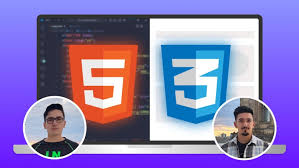Learn HTML and CSS in 7 Days | Web Developer Bootcamp
Learn HTML and CSS in 7 Days | Web Developer Bootcamp
If you're eager to dive into web development and start creating websites, mastering HTML (HyperText Markup Language) and CSS (Cascading Style Sheets) is the perfect place to begin.
Enroll Now
In just seven days, you can acquire a solid understanding of these foundational technologies, giving you the skills to structure and style web pages. This bootcamp-style approach is designed to help you get up to speed quickly by focusing on hands-on learning and practical applications. Let’s embark on this journey together!
Day 1: Introduction to HTML
HTML Basics: HTML is the backbone of all web pages. It defines the structure of a webpage using various elements, such as headings, paragraphs, images, and links. These elements are represented by HTML tags that tell the browser how to display the content.
HTML tags are enclosed in angle brackets (e.g., <p> for a paragraph). Most tags have an opening tag and a closing tag, with content in between (e.g., <h1>Title</h1>).
Essential HTML Tags:
<!DOCTYPE html>: This tells the browser that the document is written in HTML5.<html>: This is the root element of an HTML page.<head>: Contains metadata (e.g., the title of the page, external stylesheets).<body>: Contains the actual content displayed on the web page.<h1>to<h6>: Heading tags that range from the largest (<h1>) to the smallest (<h6>).<p>: Represents a paragraph.<a href="#">: Creates a hyperlink.<img src="image.jpg" alt="description">: Embeds an image.
Practice: Write a simple HTML document using the structure discussed. Create a few headings, add a paragraph, an image, and a link.
html<!DOCTYPE html>
<html lang="en">
<head>
<meta charset="UTF-8">
<meta name="viewport" content="width=device-width, initial-scale=1.0">
<title>My First Webpage</title>
</head>
<body>
<h1>Welcome to My Webpage</h1>
<p>This is a paragraph introducing my website.</p>
<a href="https://www.example.com">Click here to visit example.com</a>
<img src="image.jpg" alt="A beautiful view">
</body>
</html>
Day 2: HTML Lists, Tables, and Forms
Lists in HTML: HTML supports two types of lists:
- Ordered lists (
<ol>): Each item in the list is numbered. - Unordered lists (
<ul>): Each item is marked with a bullet point.
Example of an ordered list:
html<ol>
<li>First item</li>
<li>Second item</li>
</ol>
Tables:
Tables help organize data in rows and columns. The basic structure of a table includes the <table>, <tr> (table row), <td> (table data), and <th> (table header) elements.
Example of a simple table:
html<table>
<tr>
<th>First Name</th>
<th>Last Name</th>
</tr>
<tr>
<td>John</td>
<td>Doe</td>
</tr>
<tr>
<td>Jane</td>
<td>Smith</td>
</tr>
</table>
Forms: HTML forms allow users to submit data to a server. A basic form contains various input elements such as text fields, radio buttons, checkboxes, and a submit button.
html<form action="/submit" method="post">
<label for="name">Name:</label>
<input type="text" id="name" name="name">
<input type="submit" value="Submit">
</form>
Day 3: Introduction to CSS
What is CSS? CSS is used to style HTML elements. It controls the layout, color, fonts, and overall visual appearance of a webpage. While HTML structures the content, CSS brings it to life with design and layout.
CSS can be applied in three ways:
- Inline CSS: Applied directly to the HTML element using the
styleattribute. - Internal CSS: Defined within the
<style>tag inside the<head>of the HTML document. - External CSS: Stored in a separate
.cssfile and linked to the HTML document using a<link>tag.
Basic CSS Syntax: CSS uses a selector to target HTML elements and apply styles.
cssselector { property: value; }
Example:
cssh1 {
color: blue;
font-size: 36px;
}
Practice: Start styling your webpage using CSS. Apply different colors, fonts, and layout properties to see how they affect the appearance of the page.
Day 4: CSS Box Model and Layouts
The CSS Box Model: Every HTML element is essentially a box, consisting of the following:
- Content: The actual content (text, image, etc.).
- Padding: Clears space around the content.
- Border: Surrounds the padding.
- Margin: Clears space outside the border.
Understanding the box model is crucial for controlling the spacing and layout of elements on a page.
Example:
cssdiv {
padding: 10px;
border: 2px solid black;
margin: 20px;
}
CSS Layouts:
- Flexbox: A modern layout tool used to distribute space and align items within a container.
- Grid: CSS Grid provides a powerful way to create complex, grid-based layouts.
Example of a Flexbox layout:
css.container {
display: flex;
justify-content: space-between;
}
Day 5: Responsive Web Design
What is Responsive Design? Responsive design ensures that your website looks good on all devices (desktops, tablets, and mobile phones). This is achieved using CSS media queries and flexible layouts.
Media Queries: Media queries allow you to apply specific styles depending on the screen size or device type.
Example:
css@media (max-width: 600px) {
body {
background-color: lightblue;
}
}
This code changes the background color when the screen width is less than 600px, making the design responsive to smaller devices.
Mobile-First Design: A mobile-first approach involves designing for mobile devices before scaling up for larger screens. This ensures that your website is optimized for the growing number of users on mobile devices.
Day 6: Advanced CSS – Animations and Transitions
CSS Transitions: CSS transitions allow you to change property values smoothly over a given duration.
Example:
cssbutton {
transition: background-color 0.3s;
}
button:hover {
background-color: red;
}
When the user hovers over the button, its background color will smoothly transition to red.
CSS Animations: CSS animations allow you to animate elements by defining keyframes.
Example:
css@keyframes example {
from {background-color: yellow;}
to {background-color: green;}
}
div {
animation-name: example;
animation-duration: 4s;
}
Day 7: Putting it All Together – Build a Web Page
On the final day, it's time to put everything you've learned together. Start by planning a simple web page (such as a portfolio or landing page). Use HTML to structure the content and CSS to style it. Ensure that your design is responsive, and try to incorporate some CSS transitions or animations for added polish.
Here’s a simple checklist for your final project:
- Header: Use headings and navigation links.
- Main Content: Use paragraphs, images, and lists.
- Footer: Add some basic information, like copyright text.
- Styling: Apply a consistent color scheme, typography, and spacing.
- Responsive Design: Use media queries to adjust the layout for different screen sizes.
By the end of this 7-day bootcamp, you should have a solid understanding of HTML and CSS. You will have created your own webpage and learned how to structure and style content, making it both visually appealing and functional. Keep practicing, exploring new CSS features, and experiment with more complex layouts. The world of web development is vast and constantly evolving, but mastering HTML and CSS is a crucial first step in your journey!